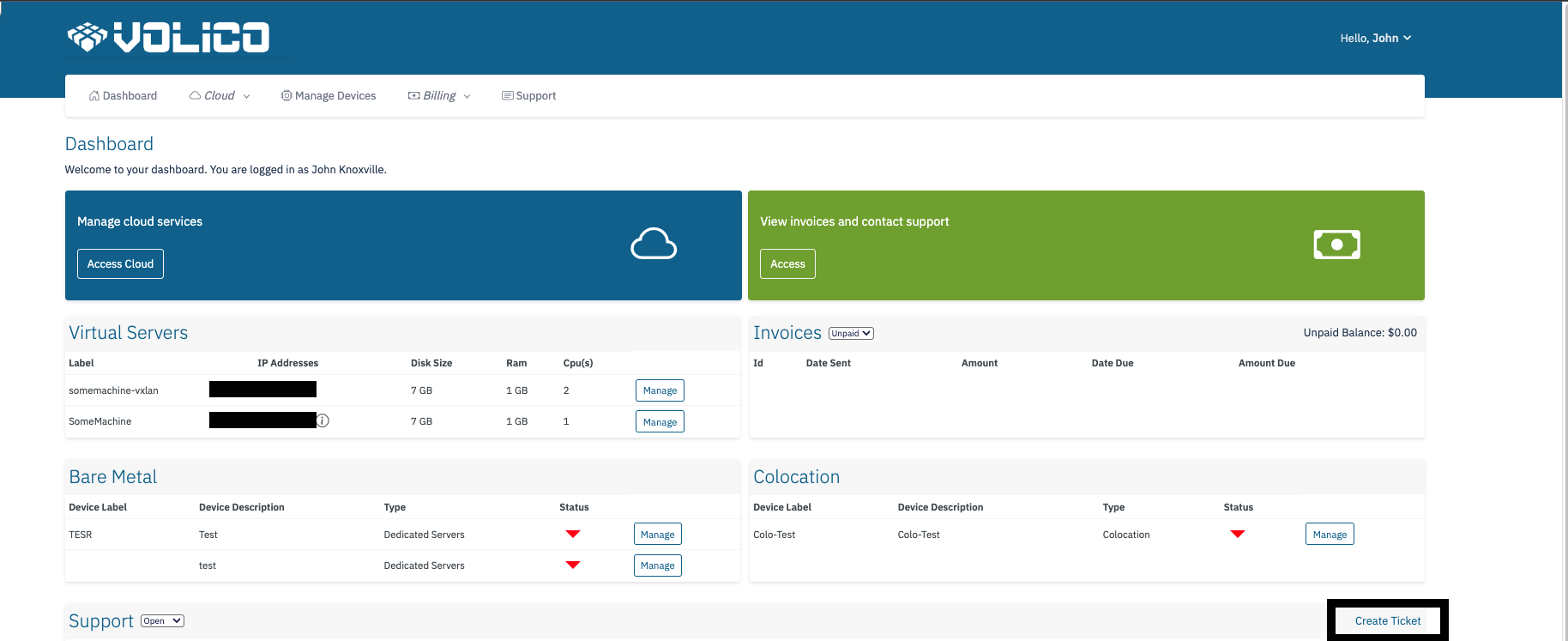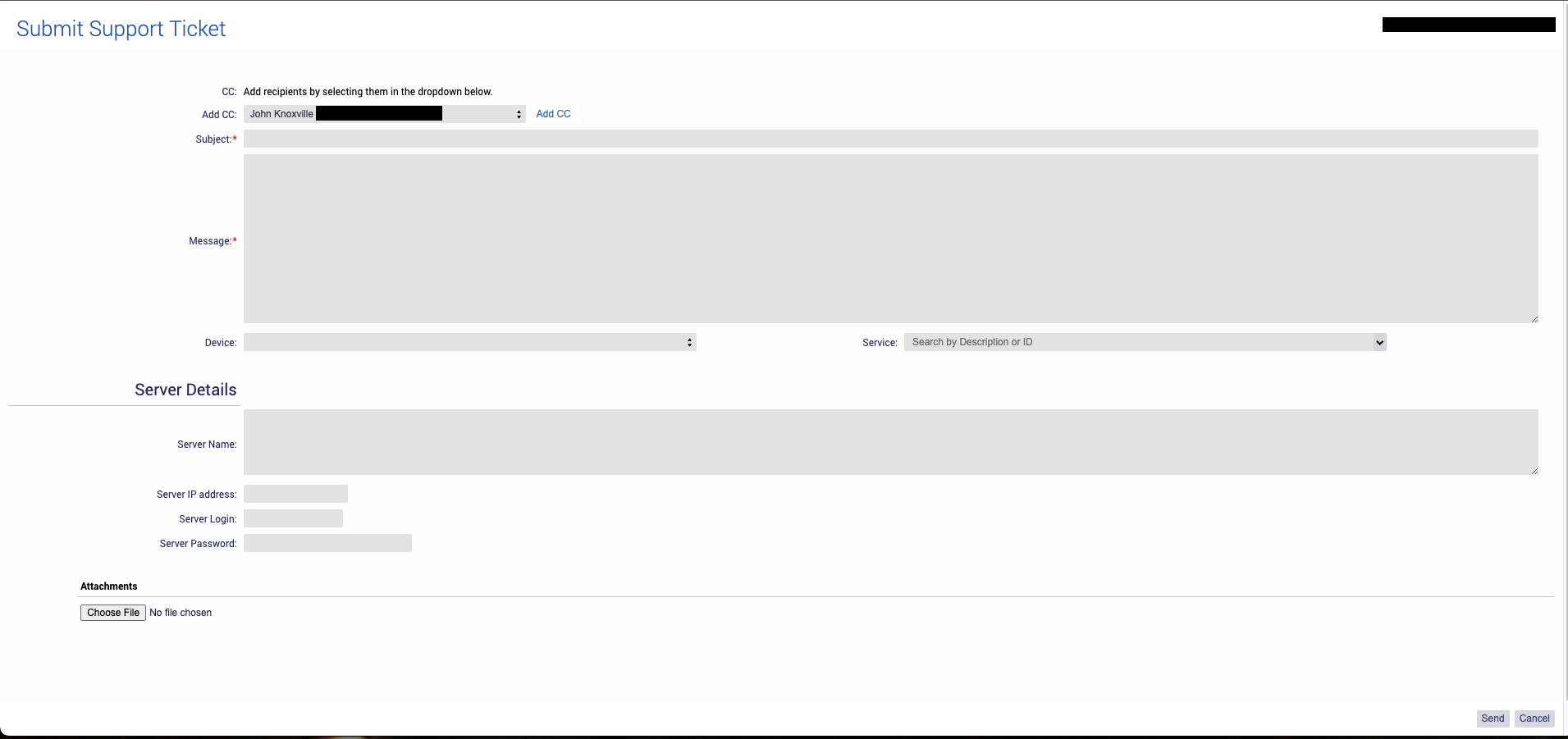Before you submit a support request, please review the following article What should I do before submitting a support ticket? to provide as much information as possible. This will help us better understand and address your issue.
Logging into MyVolico Account
- Visit the MyVolico Homepage: Open your web browser and navigate to the MyVolico homepage.
- Locate the Support Table: Once on the homepage, find the support table.
- Create a New Ticket: Within the support table, locate and click on the option to create a new ticket. This action is typically initiated to seek assistance or report an issue.
- Login Prompt: At this point, you may be prompted to log in again for security purposes. Use the same login credentials (username and password) that you used to access your MyVolico account initially.
- New Window: A new window will open, showing you any current tickets
- Support Menu: Use the side menu to locate the support tab
- New Ticket Window: Click on Submit New Ticket, and a new window will open, providing you with a dedicated space to input your support request.
- Fill Out the Ticket Form: Complete the form with accurate details regarding your inquiry or issue. Include relevant information to assist the support team in addressing your request effectively.
- Submit the Ticket: Once the form is filled out, look for a "Submit" or "Send" button. Click on it to officially submit your ticket to the support team.
By following these steps, you ensure a secure login, and the process of creating and submitting a support ticket. The support team will then be able to assist you with your query or concern.