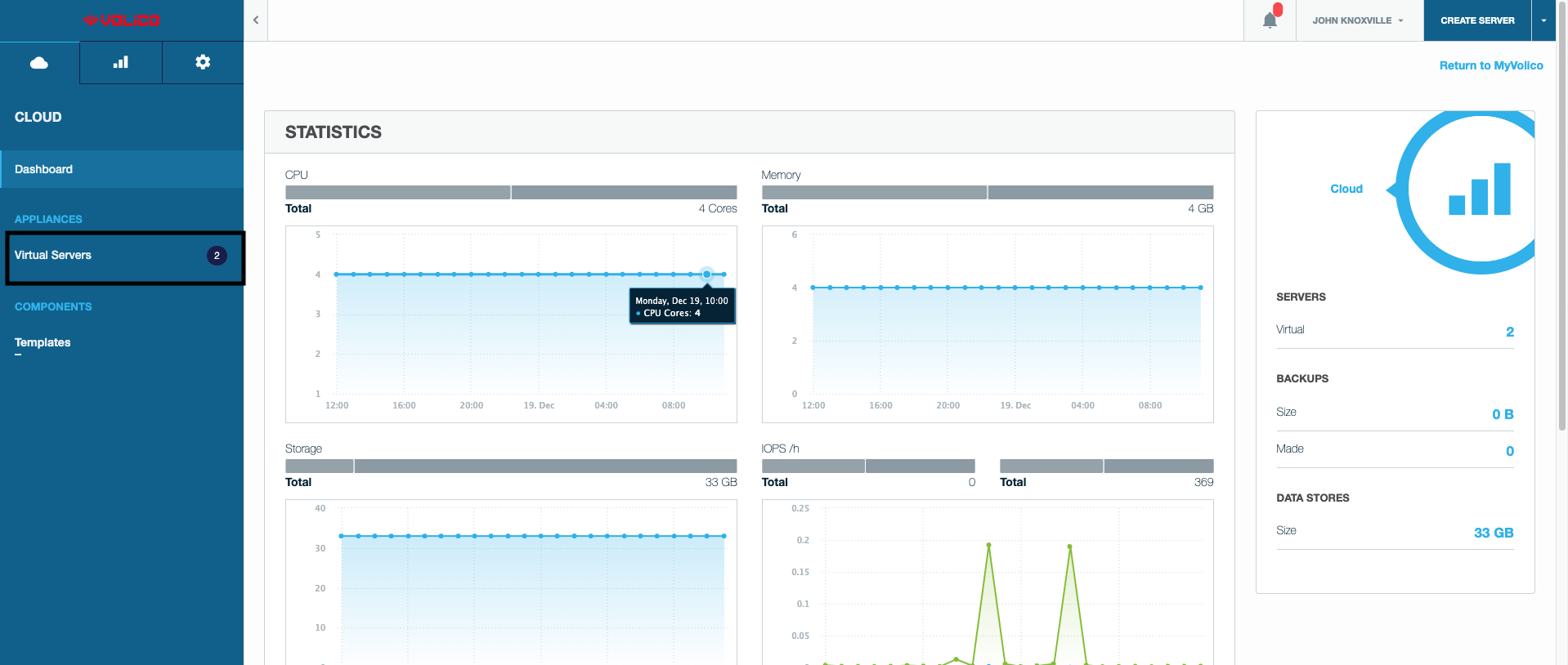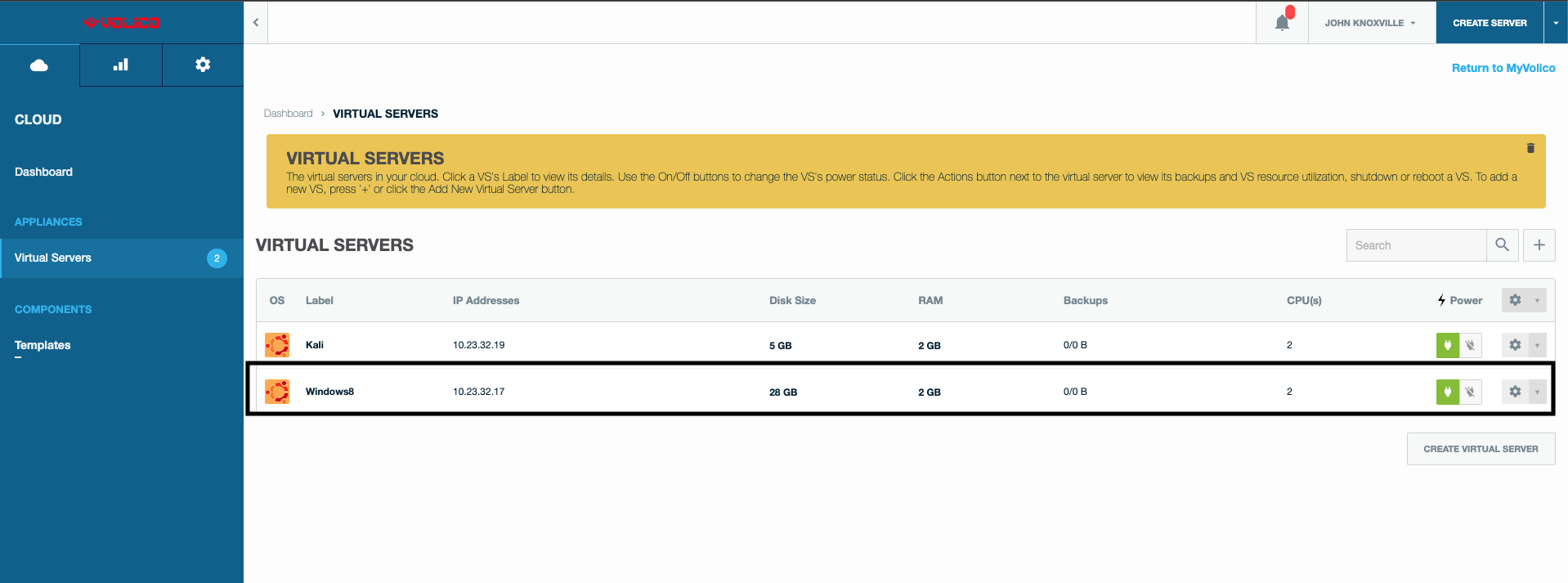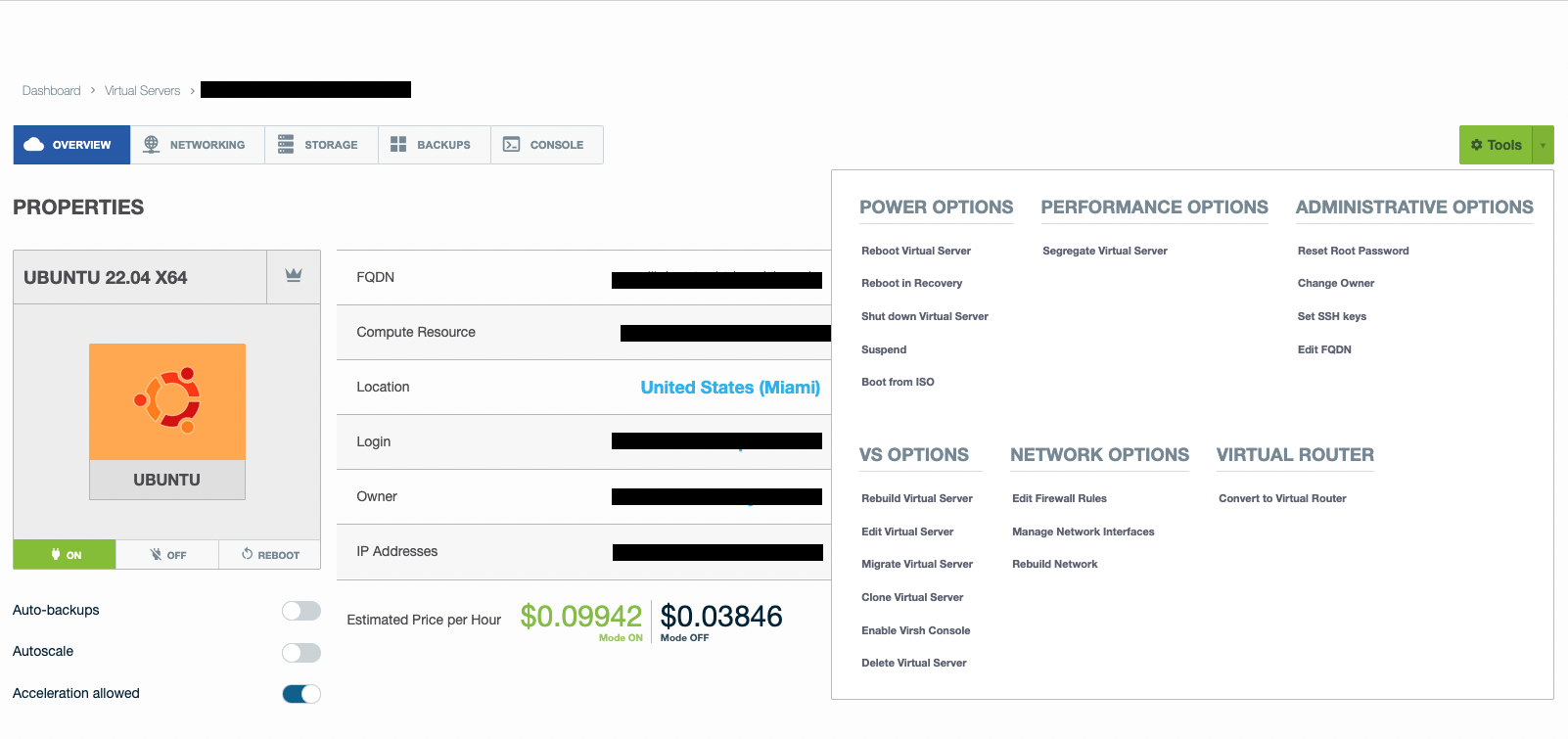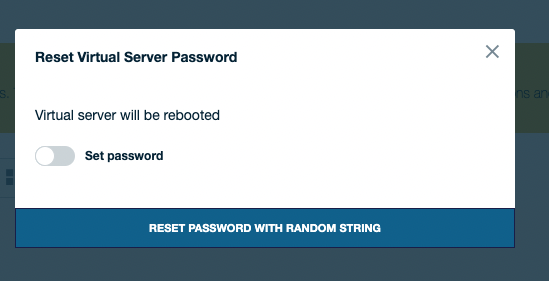== Logging In to MyVolico ==
- Go to the MyVolico login page. MyVolico Login
- If this is your first time accessing the portal, use the forgot password option to setup your account.
- Enter your username and password.
- Complete two-factor authentication
== Resetting Root Password ==
Access the Cloud Portal:
- Click on "Access Cloud" from the MyVolico dashboard.
Select Virtual Servers:
- Inside the cloud portal, navigate to the "Virtual Servers" section.
Select Virtual Machine:
- Identify and select the virtual machine you wish to reset.
Virtual Machine Page:
- On the virtual machine page, locate the "Tools" menu, typically located on the far right.
Administrative Options:
- Inside the tools menu, look for "Administrative Options."
Reset Administrator Password:
- Click on "Reset Administrator Password." If this option is not available, it may be listed under "Reset Root Password."
Popup Window:
- A popup window will appear, indicating that the machine will need to be rebooted.
Choose Password Reset Option:
- You have two options to reset the password:
- Generate a random password.
- Set your own password.
- You have two options to reset the password:
Reset Password:
- Click on the "Reset Password with random string" or "Set Password" button, depending on the option chosen.
These steps will guide you through the process of resetting the root password for your virtual machine hosted on the MyVolico platform.