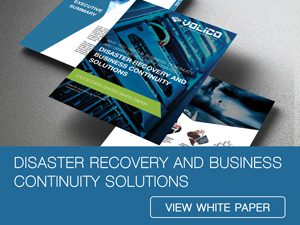Whether it’s hardware or software-related work that needs to be done, all servers need to undergo server maintenance from time to time. These regular checkups ensure that everything is functioning smoothly and the risk of losing data and experiencing downtime is reduced to the minimum. Server maintenance is performed either by network administrators or third-party service providers, or it can be available through the original equipment manufacturer. In any case, it involves a periodic check which ensures that both hardware and software are running efficiently.
Before any maintenance work, you need a detailed plan with all the tasks that need to be completed. This comprehensive server maintenance checklist for 2024 serves this exact purpose: it breaks down the whole procedure to the necessary steps to make sure nothing’s forgotten – for both Windows and Linux server users. Here we go.

What is Server Maintenance, and Why is it Important?
Server maintenance is a process of checking and updating a server or group of servers to ensure that everything is running smoothly and securely. The maintenance process involves monitoring the server and analyzing the data, implementing preventive measures to avoid issues, and fixing eventual issues. Typically, these steps include data backups, security checkups, making sure that automated server monitoring is running properly, and reviewing the server’s performance in general.
Why is conducting regular checkups important?
Already existing errors need fixing, however, a preventive approach can go a long way in avoiding future issues. Running server maintenance regularly helps identify vulnerabilities and anomalies before they develop into more severe problems. Periodic maintenance can reduce the risk of failure and malfunction, improving reliability, resilience, and server health.
Depending on the type of checkup, there are verifications that happen yearly, monthly, and weekly, but there are ones that have to be performed daily as well. So, server maintenance can be quite complex and hard to follow without a thorough checklist.
To make sure all the steps are completed and nothing essential is missed, here are a few templates to help keep your process smooth and controlled.
Daily Checks
- Make sure your antivirus software is updated regularly.
- Backups and disaster recovery are crucial in restoring to normal after a failure, so make sure that your backups are successful. You can create an alert to receive a notification if a backup is unsuccessful. As for the number of backup copies, try to use the 3-2-1 backup method. Have at least three copies of your data, two on-site on different media and one off-site.
- Server service monitoring can help ensure high availability and detect potential issues early.
- Check Active Directory. Check logs and replication health to rule out authentication issues.
Weekly Checks
- Backups are at the foundation of all data security, so check backups on a weekly basis, too.
- Server resource checks. Checking resource usage is essential for achieving peak performance and avoiding outages. The review should include CPU, memory, disc space, bandwidth, and service resource consumption. Tools like Zabbix, SolarWinds SAM, or LibreNMS can help you monitor resource usage.
- Check logs for critical errors. In Active Directory, check DNS logs for suspicious activity. Check and review security logs and DHCP logs. For large server infrastructures, a centralized logging server and log analysis can be helpful.
General Monthly Server Maintenance Checklist
Whether Windows or Linux servers, here are the checks that have to be completed each month.
1. Review Data, Software, and Systems
- Review backups
- Review and update OS
- Update control panel
- Review and update applications
- Perform database maintenance
- Review backups and update if necessary
- Run checks for database corruption
- Update indexes
- Run checks on remote management tools
- Remote console
- Remote reboot
- Rescue mode
- Verify disk usage
- Verify CPU usage
- Verify RAM usage
- Verify network usage
- Free up storage
2. Security
- Change passwords
- Download and install patches
- Check that they are installed properly
- Review user accounts
- Scan for malware
3. Hardware
- Check the power supply and fans
- Check RAID fault tolerance
- Check cables
- Check A/C

Windows Server Maintenance Overview
Depending on the operating system, there are a few specific checks that can reduce the risks of downtime. In the case of Windows servers, this is what you should pay attention to.
- Clear Event Logs and Temporary Files
Cleaning up event logs frees up space and makes it easier to navigate files if a problem occurs. Temp files are stored in the Windows directory and other locations. Just like log files that are no longer needed, temp files can occupy space as well. Delete them to free up space.
- Review Server Uptime
A server uptime check is necessary to determine if the system performs correctly and reliably. Use available tools to check uptime on all servers.
- Review Drivers
Outdated drivers can cause performance issues, so checking for them regularly is advised. Drivers are not updated automatically unless you enable Windows Update, so you might need to do it manually to keep your driver software up-to-date.
- Defragment
If you want to keep your Windows server healthy, defragmenting your hard drive is not something to skip. While Windows Server defrags its own drives automatically, you can manually defrag connected hard drives. Defragmentation is a must if your server is taking too long to boot or behaving unusually. However, defragmenting monthly is a great server maintenance method for optimizing performance.
- Review Services
Services are crucial to correct operation, and some of them should never be touched (except for special cases). While these are crucial to running Windows, other services and applications running in the background can be unwanted resource consumers. After carefully selecting the non-essential ones, you can safely disable the ones you don’t need.
Security Maintenance
- Install Windows Security Updates
Install to identify security vulnerabilities and obtain software updates. Microsoft releases essential security patches every second Tuesday of the month. Keep an eye out for them or automate installing them. Additionally, a regular scan for missing patches is recommended.
- Software Patches
Third-party software patches are also important for the health of the computer. Verify the compatibility of the patches with your Windows server version.
- Scan for Vulnerabilities
Servers and networks have to be scanned regularly to avoid security concerns. This can be done with one of the several scanner tools available for Windows OS.
- Review Account Security
Inactive user accounts can become a security issue. Check for accounts that are not being used and disable them.
- Passwords
For security reasons, local administrative account passwords should be reset monthly or at least quarterly.
- Scan for Malware
Malware is dangerous because it can get into your computer with a simple click, steal personal information and passwords, and even infiltrate other viruses. Therefore, it is advised to run a malware scan at least weekly to keep your data and system protected from attacks. You can do this with Windows Defender.
Linux Server Maintenance Overview
Many items on the server maintenance checklist overlap with Windows and Linux servers, however, there are several differences in the methods and tools used.
- Clear Logs
Old logs can be a burden on Linux servers, too, so it’s good to clear them regularly. For extra safety, you can back them up, and review them before deleting.
- Clear Old Software and Kernels
Removing old software and kernels can be done manually or by using the auto clean or auto remove command.
- Review Disk Usage
A full filesystem can cause a lot of trouble and lead to downtime. Check filesystem usage with the ‘df’ command and free up space.
- RAID alerts
Monitor RAID alerts to avoid system failures.
- Always Check Backups
Checking that your backups are successful and functioning is key to server health. Periodically test backup restores to see if they function correctly.
- Update OS
Update monitoring and patch management systems are crucial to get notified when updates appear. Updating is crucial for resiliency, so make sure you get those updates.
- Install All Patches
Keep an eye out for those patch releases to install and upgrade new packages using yum or apt.
- Review Remote Management
Making sure your remote management tools are up and running is crucial in server management. Use the remote reboot, remote console, and remote rescue mode for remote server maintenance.
- Check Automation and Scripting
Make sure that everything starts correctly after a reboot. Check if shell scripts and cron jobs are functional. You can use integrated automation tools like Ansible or Puppet.
- Review User Accounts and Permissions
Unused user accounts are frequently forgotten, so they need to be deleted on all server types for security reasons. Additionally, regular checks on changes to the permissions on important files are advised.

To Wrap Up
By conducting server maintenance regularly, you ensure that the risk of failures is down to the minimum. If server health is important to you, but you don’t have the time or resources necessary for a regular maintenance routine, you can still opt for fully managed dedicated server solutions. Our experienced team at Volico Data Centers offers managed services so that you don’t have to deal with the hassle of server maintenance.
If you’d like to learn more about server maintenance and our professional services, please contact us at (305) 735-8098, or leave us a message in chat.