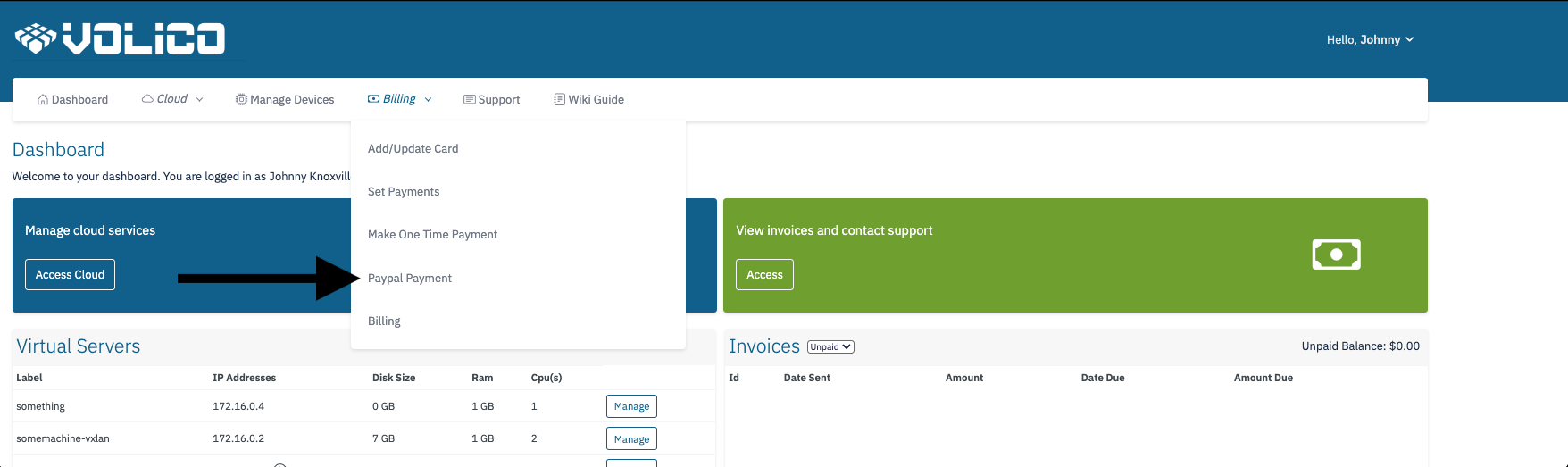...
To utilize the Paypal Payments feature, users must log in to their Volico account with the necessary access permissions.
On Desktop:
- Log In to the MyVolico Customer Portal.
- If this is your first time accessing the portal, use the forgot password option to setup your account.
- Navigate to the Billing Dropdown: Access billing options by clicking on options by hovering over the "Billing" dropdown menu in the navigation bar.
- Log In to the MyVolico Customer Portal.
On Mobile:
- Log In to the MyVolico Customer Portal.
- If this is your first time accessing the portal, use the forgot password option to setup your account.
- Access the Billing Dropdown: Click on the menu at the top right of the screen where your name is displayed.
- Log In to the MyVolico Customer Portal.
Select Paypal Payment:
- From the menu, click on the "Paypal Payment" option, which will redirect you to the Paypal Payments page.
...
- Use the checkbox to select one or multiple invoices.
- Click on the Paypal button, opening a Paypal window.
- Follow Paypal instructions to log in if prompted.
- Select your payment method.
- Click on "Complete Order."
- The payment will attempt to be processed.
- Successful payments redirect to a receipt page with the option to print.
- This transaction is logged in your Paypal account.
| Multimedia | ||
|---|---|---|
|